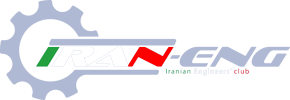سلام....
خوبید دوستان؟؟؟؟؟
منم یک دوست جدید خودتون به حساب میارید؟؟
سلام

خوبی شما
نه نمیتونیم به حساب بیاریم

باید پول بدی


سلام....
خوبید دوستان؟؟؟؟؟
منم یک دوست جدید خودتون به حساب میارید؟؟




سلام
خوبی شما
نه نمیتونیم به حساب بیاریم
باید پول بدی


سلام ....
سلام.... خوبید دوستان؟؟؟؟؟ منم یک دوست جدید خودتون به حساب میارید؟؟؟؟؟؟؟؟؟؟؟
بازم سلام
من فکر کردم فقط خودم جدیدم نگو هر روز داره اضافه میشه
چقدر زیادن بچه های مهندسی کامپیوتر

سلام...
سلام لیلا خانم
خیلی خیلی خوش اومدی
سلام
بگو ماشالّاااااااااااااااااا
سلام زهرا جون
ماشالله
یه سوال
من چطور تو امضام از فونت نستعلیق استفاده کنم

اول دور سرت خودت می چرخونم دی:قربون دستت ...اسپندم دود کن واسه بر و بچز
عزیزم باشگاه فقط یه سری فونت خاص رو ساپورت میکنه و باید از همونا استفاده کنی
اره زهرا جونقربون دستت ...اسپندم دود کن واسه بر و بچز
عزیزم باشگاه فقط یه سری فونت خاص رو ساپورت میکنه و باید از همونا استفاده کنی
سلام
گربه ی....


سلام
عکست خیلی حجمش بالاست
دختر شرقی تو می تونی بگی چطور تو امضام نستعلیق بنویسم



ممنونوالّا ! اون سه نخطه رو هستم !

سیلام .
اوره باس صبر پیشه کنی
مممممم... نوچ ! اگه تونستم کشفش کنم میام میگم
برای من یه بار شد اما الا نمی شه فهمیدی به ما هم بگو ببخشید اومد تالاتون

ممنون
پس برام پیام بزار
برای من یه بار شد اما الا نمی شه فهمیدی به ما هم بگو ببخشید اومد تالاتون

سلام.

ممنون نوشته اش درسته اما هنگام ذخیره خطا دارهببین همین رو بردار کپی کن تو امضات ، بعد تغییرش بده عزیزم !
ممنون نوشته اش درسته اما هنگام ذخیره خطا داره
BB code size value is too big

ممنون نوشته اش درسته اما هنگام ذخیره خطا داره
BB code size value is too big

درست شد ممنون
/(698).gif)
/(607).gif)
TABLE OF CONTENTS INTRODUCTION INSTALLATION & SET UP1. Minimum System Requirements2. Autoplay 3. DirectX® Detection & Installation VIDEO ISSUES1. Monitors2. In-game and Desktop resolutions 3. Setting Resolution4. ATI® Radeon™ 9000 Water Texture Corruption WINDOWS® SPECIFIC OPERATING SYSTEM ISSUES 1. Alt-Tab in Windows® 98/SE 2. Alt-Enter in Windows® 98/SE Miscellaneous1. Movie Skipping INTRODUCTION Refer to this document if you encounter difficulties with one or more aspects of installation or running the Shrek 2™: Team Action game. Many of the most commonly encountered issues are covered here. IMPORTANT NOTE: Use of the in-game console is not supported by Activision®. Please do not contact Activision Customer Support with issues that arise from using console commands in-game. INSTALLATION & SET UP 1. Minimum System Requirements - 3D hardware accelerator card required - 100% DirectX(R) 9.0c-compliant 32 MB video card and drivers* - English version of Microsoft(R) Windows(R) 98/ME/2000/XP - Pentium(R) III 800 MHz or Athlon(TM) 800 MHz or higher processor - 128 MB of RAM - 900 MB of uncompressed hard disk space (plus 300 MB for the Windows swap file and 1 MB for saved games) A 100% Windows 98/ME/2000/XP-compatible computer system including: - DirectX(R) 9.0c (Included) - 100% DirectX 9.0c-compliant true 16-bit sound card and drivers - 100% Windows 98/ME/2000/XP- compatible mouse, keyboard and drivers - 100% Windows 98/ME/2000/XP- compatible quad speed CD-ROM drive (600 K/sec sustained transfer rate) and drivers. - 100% Windows 98/ME/2000/XP- compatible USB controllers for 2-4 players.*Supported Chipsets for Windows 98/ME/2000/XP NVIDIA GeForce 2(TM) or higher chipsets ATI Radeon (TM) 7500 or higher chipsets *Important Note: Some 3D accelerator cards with the chipsets listed here may not be compatible with the 3D acceleration features utilized by Shrek 2: Team Action. Please refer to your hardware manufacturer for 100% DirectX 9.0c compatibility. This product does not support Microsoft Windows 95 or NT. 2. Autoplay If the Windows® Autoplay feature is enabled on your computer, the Shrek 2™: Team Action Launch screen will automatically appear when you insert the Shrek 2™: Team Action CD into your CD-ROM drive. Simply click on Install and follow the on-screen instructions to continue the installation. If the Autoplay feature is disabled, you can begin the installation by doing the following:a) Go to the Start Menu and select Run. b) Type D:\AUTORUN.EXE (assuming D is your CD-ROM drive letter) and press Enter. -or- a) Double-click on My Computerb) Double-Click your CD-ROM drive icon. c) Double-click on AUTORUN.EXE. Windows 98 may not be setup to AutoPlay CDs. To check, perform the following steps:a. Open the Windows 98/ME Control Panel folder and double-click on the System icon.b. Click on the Device Manager tab. Click on the plus sign next to CD-ROM, select your CD-ROM and choose Properties.c. Click on the Settings tab. Insert a check mark in the box to the left of Auto Insert Notification and select OK. 3. DirectX® Detection & Installation During the Shrek 2™: Team Action setup, the install process will prompt you to install Microsoft® DirectX® on your computer. If you choose "Yes," the Microsoft DirectX setup program will install the appropriate files on your computer. DirectX 9.0c is a set of sound, video, input and network functions developed by Microsoft. DirectX 9.0c is necessary to run Shrek 2™: Team Action. If you already have other Windows 98/98SE/2000/ME/XP games on your computer, chances are you already have a version of DirectX installed. In this case, the Microsoft installer will detect and overwrite any previous versions with DirectX 9.0c. At that point, you will need to restart your computer for the changes to take effect. If, however, you already have DirectX 9.0c installed on your computer, the Microsoft DirectX 9.0c installer will detect it and not overwrite any files. You will not need to restart your computer after installation in order to run Shrek 2™: Team Action. If you choose not to install DirectX 9.0c when you install the game, you can manually install it later. To do so, use the following instructions: 1. Place your Shrek 2™: Team Action disk in the CD-ROM drive. The Launch screen should appear. (See the AutoPlay section above if it does not appear.)2. Click on the "Extras" button.3. Click on "DirectX" and follow the installation process. When DirectX installation finishes, you will need to restart your computer for the new drivers to work. VIDEO ISSUES 1. Monitors - Please make sure your monitor supports the game resolution you are trying to play in. To check what resolutions your monitor supports, do the following:a) Open up My Computer b) Double-click on Control Panel c) Find the Display icon and open it. d) Choose the Settings tab.e) Locate the resolution pointer in the Desktop Area box and drag it to the far right. The resolution choice shown is the maximum resolution your monitor is capable of displaying. If you do not want to change to this resolution now, select cancel. Your Desktop Area should be set to the game resolution you are trying to play in or higher. NOTE: Please make sure your monitor type is properly specified to insure correct reporting of available video resolutions. 2. In-game and Desktop resolutions Do not choose an in-game resolution that is higher than your desktop resolution. You may only be able to see as much of the game as is viewable at your desktop resolution. (For example, if your desktop resolution is set to 800x600, and you choose an in-game resolution of 1024x768, the game screen may stretch beyond the size of your monitor screen). This issue may be more prevalent in windowed mode.In most cases Shrek 2™: Team Action should choose the proper resolution for your system based on your processor, system memory, and video card. Changing the game resolution may result in decreased performance or visual quality. 3. Setting Resolution When changing the Object Detail setting in the Launcher screen, the changes will be saved automatically when the game is launched. In most cases Shrek 2™: Team Action should choose the proper Object Detail setting for your system based on your processor, system memory, and video card. Changing the Object Detail setting may result in decreased performance or visual quality. 4. ATI® Radeon™ 9000 Texture Corruption Users playing Shrek 2™: Team Action on an ATI® Radeon™ 9000 video card may see some texture flickering when playing in 32-bit color mode, especially in the Shrek’s Swamp level. These errors are specific to the Radeon™ 9000 card. WINDOWS® SPECIFIC OPERATING SYSTEM ISSUES 1. Alt-Tab in Windows® 98/98Se If you are running Windows 98/98Se, using Alt-Tab to exit Shrek 2™: Team Action and switch to another application is not recommended. While you may be able to Alt-Tab to exit Shrek 2™: Team Action, and the game will remain running in the task bar, you may not be able to recover the game by Alt-Tabbing back to it. At this point you may have to use the Windows Task Manager to close Shrek 2™: Team Action. Hold down the Ctrl-Alt-Delete keys to bring up the Task Manager. Then select Shrek 2™: Team Action from the list of programs currently running and hit the End Task button. 2. Alt-Enter in Windows® 98/98Se Using Alt-Enter to minimize the game window is not recommended for users running Windows 98/98Se. This will crash the game on some systems. MISCELLANEOUS ISSUES 1. Movie Skipping At any point during a movie, hit the JUMP key and the movie will end immediately. However, several of the movies cannot be skipped.

TABLE OF CONTENTS INTRODUCTION INSTALLATION & SET UP1. Minimum System Requirements2. Autoplay 3. DirectX® Detection & Installation VIDEO ISSUES1. Monitors2. In-game and Desktop resolutions 3. Setting Resolution4. ATI® Radeon™ 9000 Water Texture Corruption WINDOWS® SPECIFIC OPERATING SYSTEM ISSUES 1. Alt-Tab in Windows® 98/SE 2. Alt-Enter in Windows® 98/SE Miscellaneous1. Movie Skipping INTRODUCTION Refer to this document if you encounter difficulties with one or more aspects of installation or running the Shrek 2™: Team Action game. Many of the most commonly encountered issues are covered here. IMPORTANT NOTE: Use of the in-game console is not supported by Activision®. Please do not contact Activision Customer Support with issues that arise from using console commands in-game. INSTALLATION & SET UP 1. Minimum System Requirements - 3D hardware accelerator card required - 100% DirectX(R) 9.0c-compliant 32 MB video card and drivers* - English version of Microsoft(R) Windows(R) 98/ME/2000/XP - Pentium(R) III 800 MHz or Athlon(TM) 800 MHz or higher processor - 128 MB of RAM - 900 MB of uncompressed hard disk space (plus 300 MB for the Windows swap file and 1 MB for saved games) A 100% Windows 98/ME/2000/XP-compatible computer system including: - DirectX(R) 9.0c (Included) - 100% DirectX 9.0c-compliant true 16-bit sound card and drivers - 100% Windows 98/ME/2000/XP- compatible mouse, keyboard and drivers - 100% Windows 98/ME/2000/XP- compatible quad speed CD-ROM drive (600 K/sec sustained transfer rate) and drivers. - 100% Windows 98/ME/2000/XP- compatible USB controllers for 2-4 players.*Supported Chipsets for Windows 98/ME/2000/XP NVIDIA GeForce 2(TM) or higher chipsets ATI Radeon (TM) 7500 or higher chipsets *Important Note: Some 3D accelerator cards with the chipsets listed here may not be compatible with the 3D acceleration features utilized by Shrek 2: Team Action. Please refer to your hardware manufacturer for 100% DirectX 9.0c compatibility. This product does not support Microsoft Windows 95 or NT. 2. Autoplay If the Windows® Autoplay feature is enabled on your computer, the Shrek 2™: Team Action Launch screen will automatically appear when you insert the Shrek 2™: Team Action CD into your CD-ROM drive. Simply click on Install and follow the on-screen instructions to continue the installation. If the Autoplay feature is disabled, you can begin the installation by doing the following:a) Go to the Start Menu and select Run. b) Type D:\AUTORUN.EXE (assuming D is your CD-ROM drive letter) and press Enter. -or- a) Double-click on My Computerb) Double-Click your CD-ROM drive icon. c) Double-click on AUTORUN.EXE. Windows 98 may not be setup to AutoPlay CDs. To check, perform the following steps:a. Open the Windows 98/ME Control Panel folder and double-click on the System icon.b. Click on the Device Manager tab. Click on the plus sign next to CD-ROM, select your CD-ROM and choose Properties.c. Click on the Settings tab. Insert a check mark in the box to the left of Auto Insert Notification and select OK. 3. DirectX® Detection & Installation During the Shrek 2™: Team Action setup, the install process will prompt you to install Microsoft® DirectX® on your computer. If you choose "Yes," the Microsoft DirectX setup program will install the appropriate files on your computer. DirectX 9.0c is a set of sound, video, input and network functions developed by Microsoft. DirectX 9.0c is necessary to run Shrek 2™: Team Action. If you already have other Windows 98/98SE/2000/ME/XP games on your computer, chances are you already have a version of DirectX installed. In this case, the Microsoft installer will detect and overwrite any previous versions with DirectX 9.0c. At that point, you will need to restart your computer for the changes to take effect. If, however, you already have DirectX 9.0c installed on your computer, the Microsoft DirectX 9.0c installer will detect it and not overwrite any files. You will not need to restart your computer after installation in order to run Shrek 2™: Team Action. If you choose not to install DirectX 9.0c when you install the game, you can manually install it later. To do so, use the following instructions: 1. Place your Shrek 2™: Team Action disk in the CD-ROM drive. The Launch screen should appear. (See the AutoPlay section above if it does not appear.)2. Click on the "Extras" button.3. Click on "DirectX" and follow the installation process. When DirectX installation finishes, you will need to restart your computer for the new drivers to work. VIDEO ISSUES 1. Monitors - Please make sure your monitor supports the game resolution you are trying to play in. To check what resolutions your monitor supports, do the following:a) Open up My Computer b) Double-click on Control Panel c) Find the Display icon and open it. d) Choose the Settings tab.e) Locate the resolution pointer in the Desktop Area box and drag it to the far right. The resolution choice shown is the maximum resolution your monitor is capable of displaying. If you do not want to change to this resolution now, select cancel. Your Desktop Area should be set to the game resolution you are trying to play in or higher. NOTE: Please make sure your monitor type is properly specified to insure correct reporting of available video resolutions. 2. In-game and Desktop resolutions Do not choose an in-game resolution that is higher than your desktop resolution. You may only be able to see as much of the game as is viewable at your desktop resolution. (For example, if your desktop resolution is set to 800x600, and you choose an in-game resolution of 1024x768, the game screen may stretch beyond the size of your monitor screen). This issue may be more prevalent in windowed mode.In most cases Shrek 2™: Team Action should choose the proper resolution for your system based on your processor, system memory, and video card. Changing the game resolution may result in decreased performance or visual quality. 3. Setting Resolution When changing the Object Detail setting in the Launcher screen, the changes will be saved automatically when the game is launched. In most cases Shrek 2™: Team Action should choose the proper Object Detail setting for your system based on your processor, system memory, and video card. Changing the Object Detail setting may result in decreased performance or visual quality. 4. ATI® Radeon™ 9000 Texture Corruption Users playing Shrek 2™: Team Action on an ATI® Radeon™ 9000 video card may see some texture flickering when playing in 32-bit color mode, especially in the Shrek’s Swamp level. These errors are specific to the Radeon™ 9000 card. WINDOWS® SPECIFIC OPERATING SYSTEM ISSUES 1. Alt-Tab in Windows® 98/98Se If you are running Windows 98/98Se, using Alt-Tab to exit Shrek 2™: Team Action and switch to another application is not recommended. While you may be able to Alt-Tab to exit Shrek 2™: Team Action, and the game will remain running in the task bar, you may not be able to recover the game by Alt-Tabbing back to it. At this point you may have to use the Windows Task Manager to close Shrek 2™: Team Action. Hold down the Ctrl-Alt-Delete keys to bring up the Task Manager. Then select Shrek 2™: Team Action from the list of programs currently running and hit the End Task button. 2. Alt-Enter in Windows® 98/98Se Using Alt-Enter to minimize the game window is not recommended for users running Windows 98/98Se. This will crash the game on some systems. MISCELLANEOUS ISSUES 1. Movie Skipping At any point during a movie, hit the JUMP key and the movie will end immediately. However, several of the movies cannot be skipped.
/(1322).gif)
خلاصش میشه نژاد پرستی را متوقف کنیدخلاصه ش چی میشه ؟!/(1322).gif)
خوب عزیزم اینو از اولش بگو دیکهخلاصش میشه نژاد پرستی را متوقف کنید
خلاصش میشه نژاد پرستی را متوقف کنید
| Thread starter | عنوان | تالار | پاسخ ها | تاریخ |
|---|---|---|---|---|
|
|
مجله تخصصی بچه های کامپیوتر | مهندسی کامپیوتر | 433 | |
|
|
رزومه بچه های باشگاه (لطفا همه شرکت کنید) | مهندسی کامپیوتر | 56 | |
|
|
درس طراحی کامپیوتر در وزارت علوم دقیقا چ نامی داره ؟ | مهندسی کامپیوتر | 8 | |
| N | استخدام مهندس کامپیوتر | مهندسی کامپیوتر | 0 | |
| A | کامپیوتر های کوانتوم | مهندسی کامپیوتر | 0 |